User Registration and Profile Management
RF15: Self-Registering on the System.
Applicable roles: Anonymous User and Registered User
Procedure:
On the top right-hand corner of the page, select ‘Register’ to create an account. By registering an account, you will have access to additional features such as the ability to receive notifications and save searches.
Note: You will not be a member of any organisation (unless added to an organisation) but can access public catalogue records and are allowed to initiate DCPR workflows by creating and submitting requests. If you don't register an account, you will be an anonymous user and will only have search and viewing capabilities over public metadata records and moderated DCPR records.

You will be redirected to a page where you need to fill in your details. Please note that when filling in your username, only lower-case characters are allowed. Once you have completed the form, select the ‘Create account’ button, which is located on the bottom right-hand side of the page.

Expected results: Anonymous Users (R1) shall be able to self-register on the EMC in order to become Registered Users (R2). Once you have been registered, you can be made a member of existing organisations and be given an organisation-specific role. Membership shall be granted by Metadata Publishers (R5) and System Administrators (R9).
RF16: Manage Your Own User Profile.
Applicable roles: Registered User, Organisation Member, Metadata Editor, Metadata Publisher, NSIF Reviewer, CSI Reviewer, Portal Content Manager and System Administrator
Procedure:
To manage your account details, log in as normal, and you will be redirected to your dashboard. On this page, you will be able to view your activity and navigate to view the metadata you have created, organisations that you follow and groups that you are a member of. On the right-hand side of this page, you will see a green button, ‘Profile Settings’. Select this button to edit your account details.
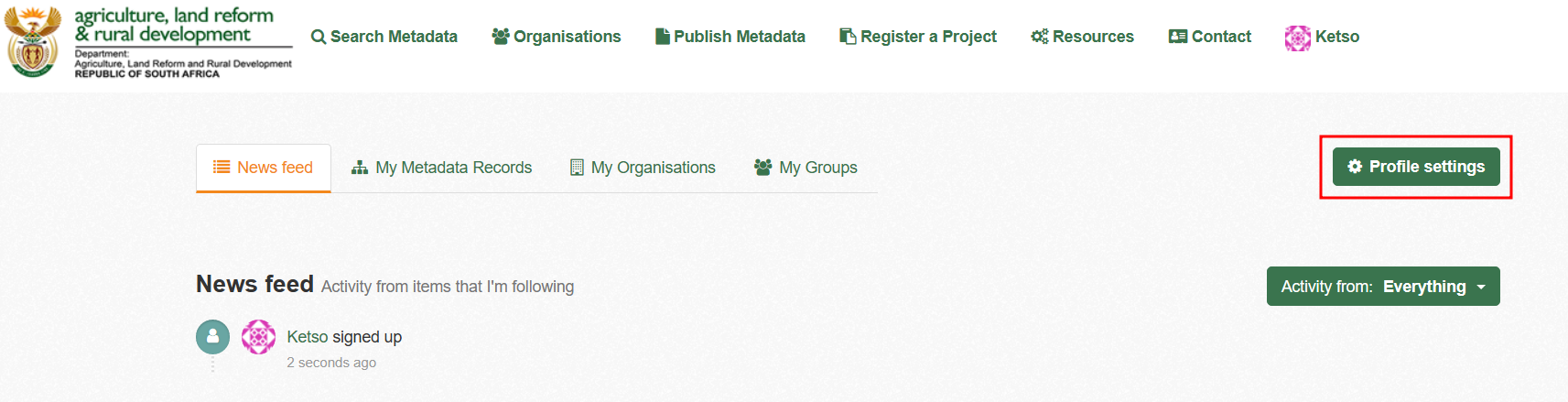
If you were already logged in, click on your profile name on the top right-hand corner of the page and then select ‘Profile Settings'.

Here you will be able to edit your contact information, affiliation, and occupation, and you will also have the option of changing your password.


Please note: Users that are granted a privileged role (R4, R5, R6, R7) must provide affiliation details on their user profile. These details characterise the user’s professional title and main job occupation within their respective organisations.
Note: If you try to upload a profile image larger than 3 MB the site will give you an error, please use images smaller than 3 MB or use links to stream your profile picture.
Expected results: You should be able to manage and update your profile.
RF17: Manage Non-owned User Profile.
Applicable roles: System Administrator
Procedure:
Add '/user' to the EMC URL (e.g. https://catalogue-staging.sasdi.gov.za/user).

Select the user you would like to edit. Select 'Manage'.

Make the intended edits. Fill in your sysadmin password and select 'Update Profile'.

Expected results: A non-owned user profile was successfully managed by the system administrator.