Help Overview
The EMC Help Overview section contains resources to help you use the SASDI EMC effectively.
Registering
To register on the system, follow the procedure, RF15: Self-registering on the system, found the in the User Registration and Profile Management documentation.
Assigning User Roles
To assign user roles to registered users, follow the procedures: RF45: Assign membership to owned organisation and RF47: Assign membership to non-owned organisation documented in Organisation Management and Membership.
If you would like to become an organisation member or NSIF/CSI reviewer:
- Please contact the NSIF
Or
- Use the Help desk feedback form:
- To open the Help desk feedback form, click on the white chat icon in a yellow bubble:

- Then type your request and click on send:

Note: Please include the organisation of the user for which you are making the request. - Your request will then be attended to.
- To open the Help desk feedback form, click on the white chat icon in a yellow bubble:
User Account and Role Definitions:
Note: The stars in the images represent new use cases specific to that user. Use cases that have been shown by a previous user role do not have stars.
Anonymous User: An Anonymous User has search and viewing capabilities of public metadata records and moderated DCPR records. This user role is not required to register, nor are they a member of any organisation.
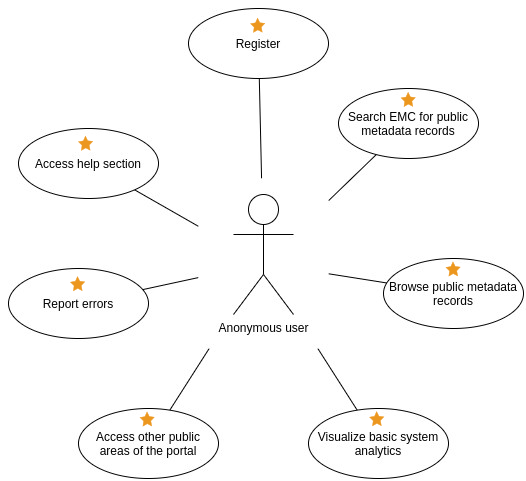
Simplified use cases for the role of an Anonymous User (R1)
Registered User: This is a general user that has registered themselves on the system. By registering, this user has access to additional features such as the ability to receive notifications and save searches. This user is not a member of any organisation, but can access public catalogue records and is allowed to initiate DCPR workflows by creating and submitting requests.
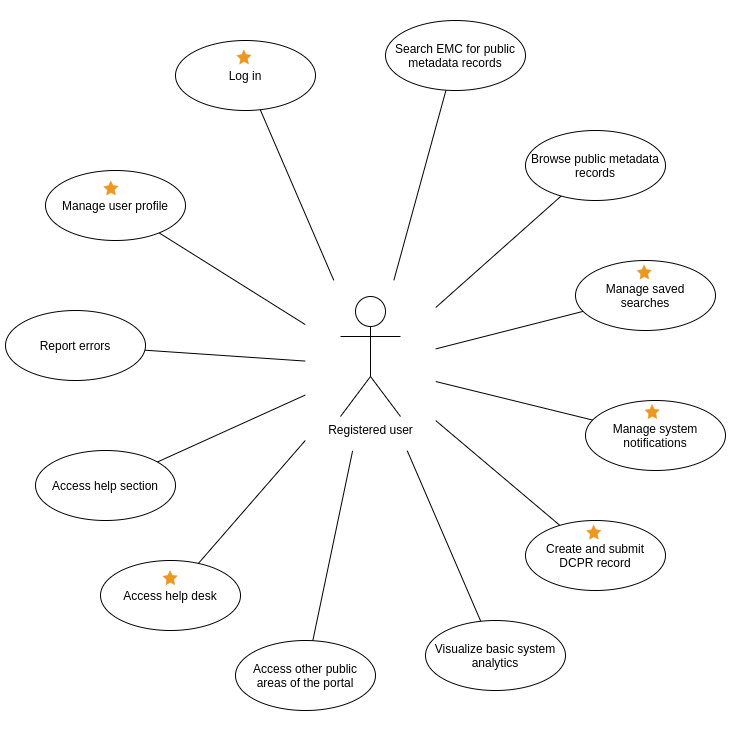
Simplified use cases for the role of a Registered User (R2)
Organisation Member: This is a registered user that has been made a member of an organisation. They have all the permissions of a registered user and can also view the organisation’s metadata records that are not public. Note that a single user can be made a member of multiple organisations.
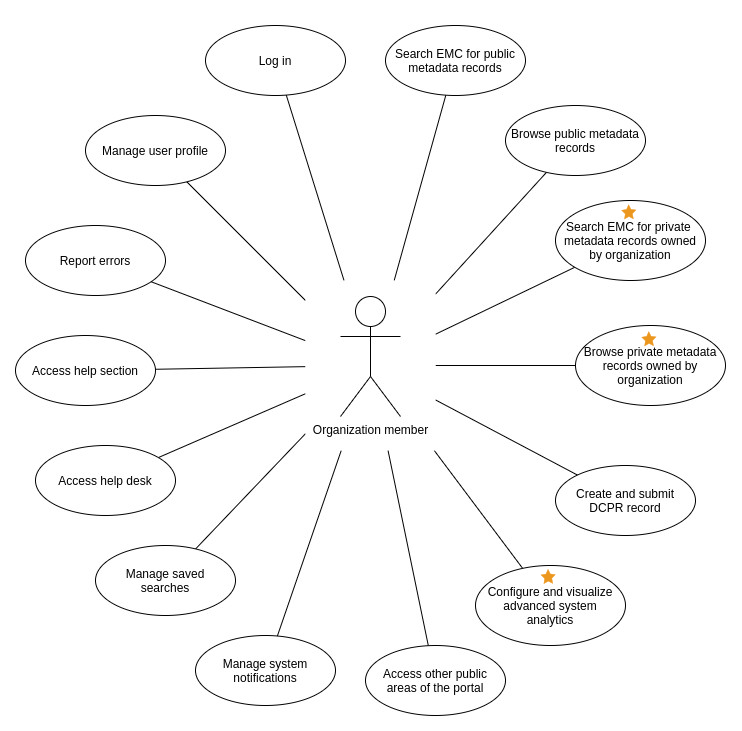
Simplified use cases for the role of an Organisation Member (R3)
Metadata Editor: This user role is a privileged user, who is part of a known institution or company. They must register on the EMC and provide additional information about their affiliation. This role is a member of an organisation that has permission to create (but not publicly publish), edit and delete metadata records on the EMC in the organisations where they are a member.
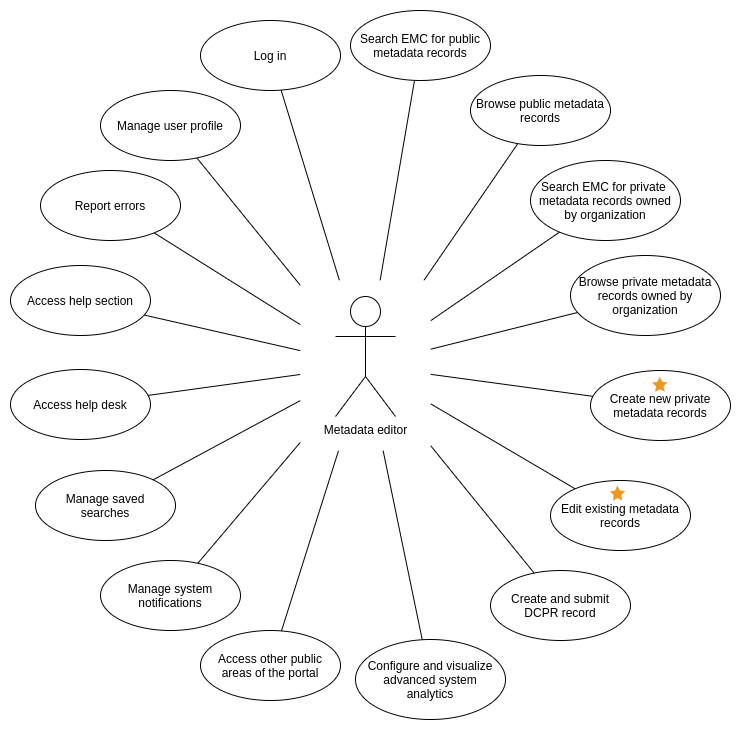
Simplified use cases for the role of Metadata Editor (R4)
Metadata Publisher: This user role is a privileged user who is part of a known institution. They have the power to publish metadata records for consumption by the public as well as to create, delete and edit metadata records that are owned by their organisation. Metadata publishers are also able to manage other users’ permissions to their metadata records. There can be multiple users with this role within an organisation.
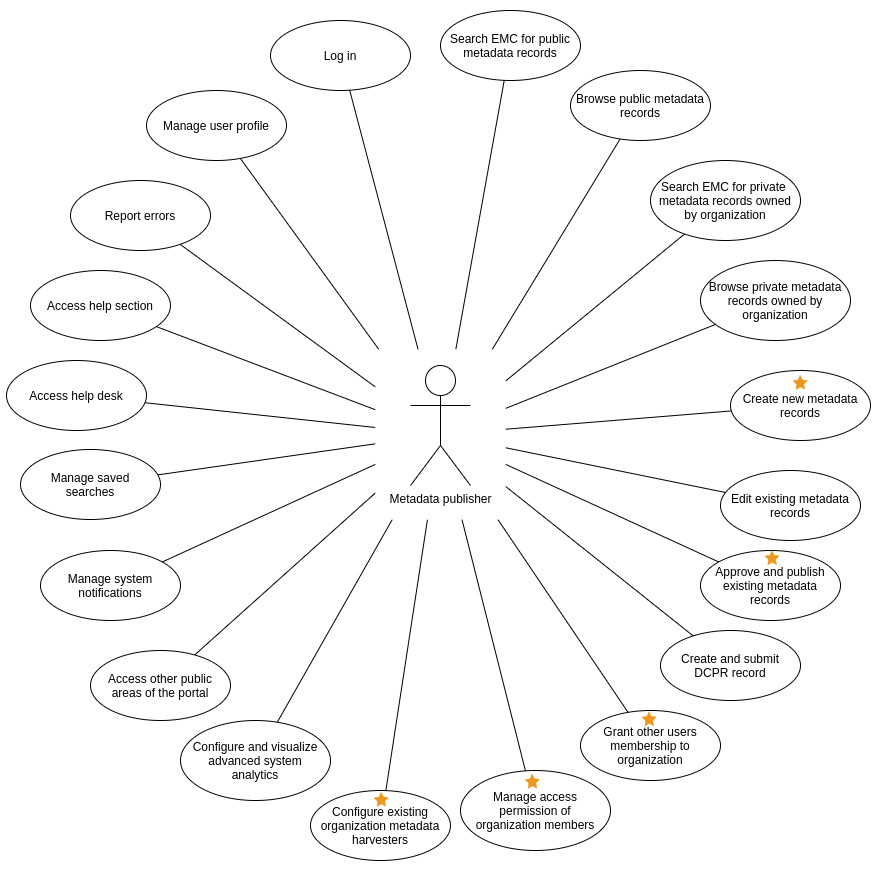
Simplified use cases for the role of Metadata Publisher (R5)
NSIF Reviewer: A user role that represents a registered user who acts on behalf of the NSIF and is involved in the DCPR and error reporting workflows. They are able to visualise unmoderated DCPR requests and add additional information to them. This information shall reflect the recommendation of the NSIF to the CSI on whether the relevant DCPR request seems adequate or not.
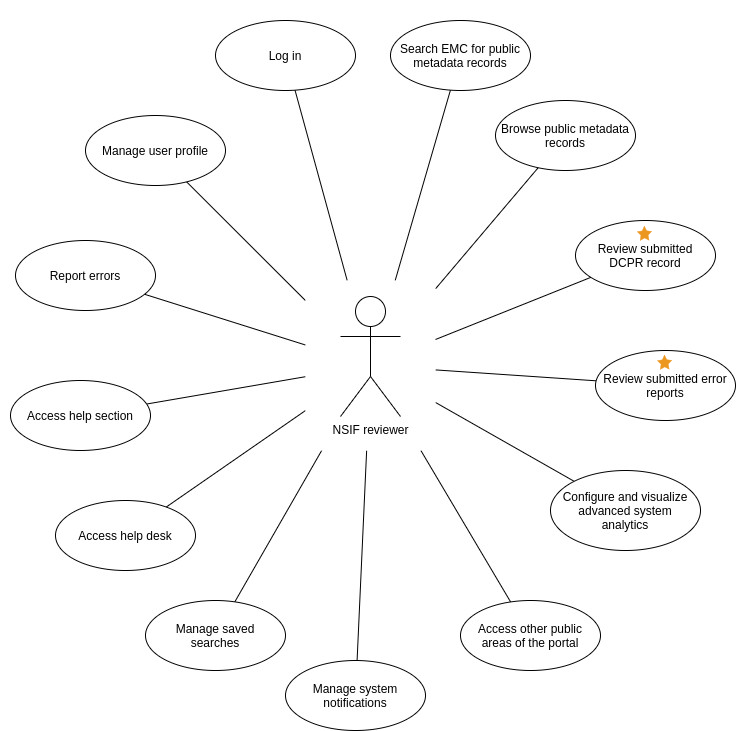
Simplified use cases for the role of NSIF Reviewer (R6)
CSI Reviewer: A user role that represents a registered user who acts on behalf of the CSI and is able to approve or deny DCPR requests. It is also involved in the error reporting workflow.
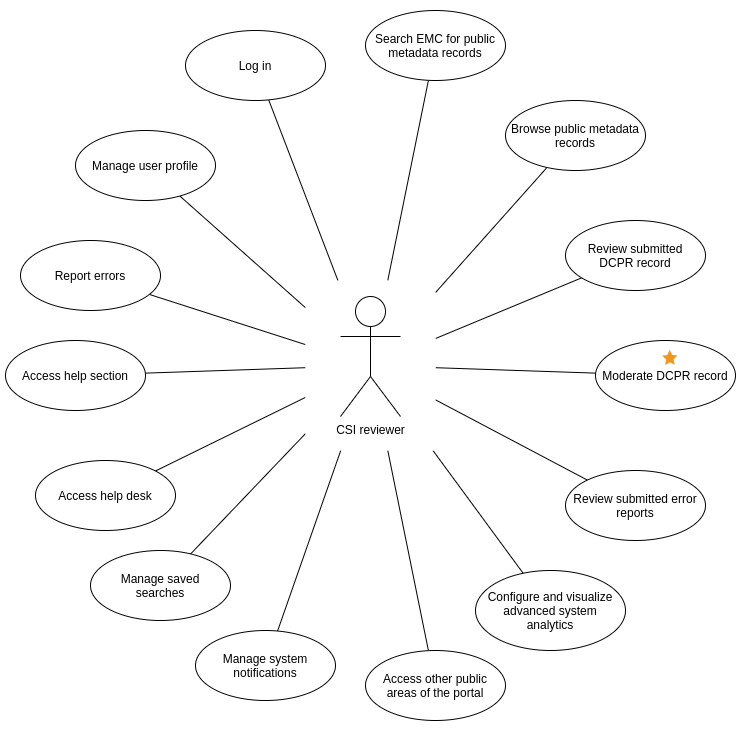
Simplified use cases for the role of CSI Reviewer (R7)
Portal Content Manager: This user role represents a registered user that is allowed to manage extra content on the system, such as the documentation sections, recent news, additional static sections, etc.
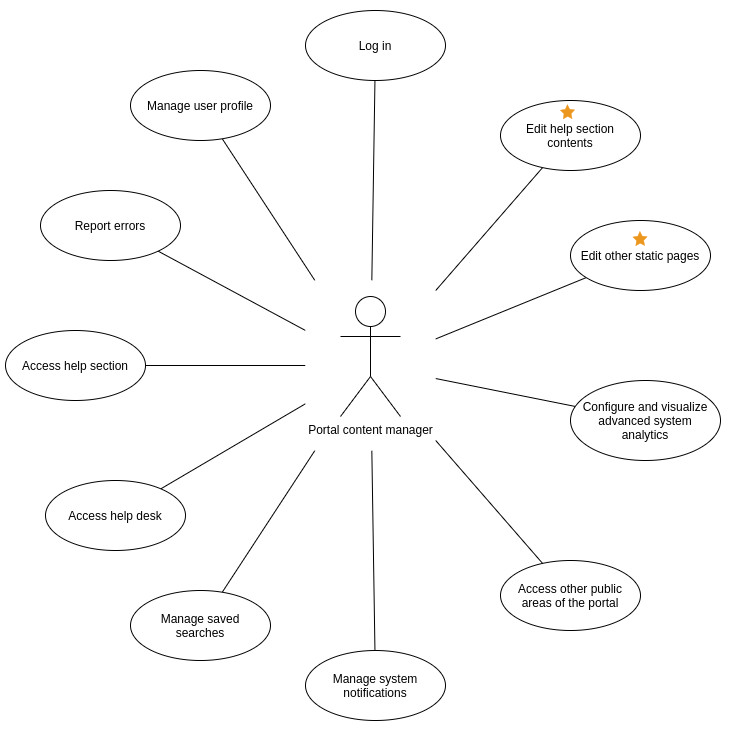
Simplified use cases for the role of Portal Content Manager (R8)
System Administrator: A user role that possesses full access permissions, being able to configure and maintain all aspects of the EMC and the DCPR.
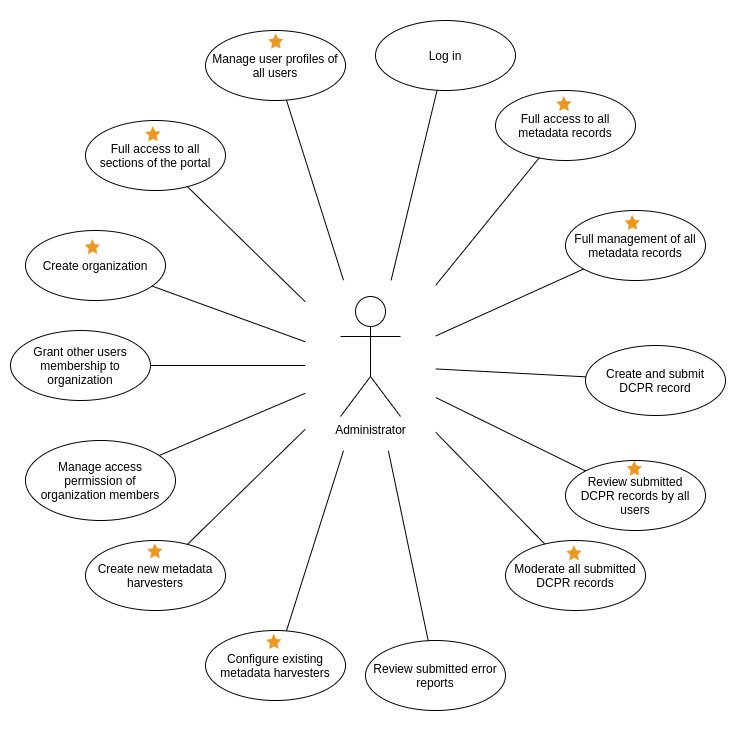
Simplified use cases for the role of System Administrator (R9)
Each section in the drop-down menu will help you navigate through the corresponding documentation section of the site:
1. Search and Discovery Documentation
This section shows you the viewing of public Metadata and DCPR records for all Users. It also covers the various methods of searching for and, in turn, obtaining Metadata and DCPR records available to Registered Users.
2. User Registration and Profile Management Documentation
This section explains how you register on the system and then how you can manage your own profile. It also shows how an Administrative User can edit other profiles.
3. Documentation and Help Documentation
This section contains instructions on how all Users can navigate to, and access, the Documentation designed to help Users and how to view the FAQs (Frequently Asked Questions) associated with the system. The section also has information regarding how Users with accounts can create tickets for receiving help. Additionally, the section contains information for Administrative Users on how they can make changes to the Documentation.
4. System Notifications Documentation
This section covers how you as a User with an account can subscribe, or unsubscribe, to System Notifications as well as the types of notifications you can receive.
5. Organisation Management and Membership Documentation
This section pertains to how specific Users can manage organisations. This includes adding, removing, or modifying members within an organisation and (for Administrative Users) adding, removing, or modifying organisations.
6. Metadata Capturing and Publishing Documentation
This section explains the different ways that certain Users can create (capture), publish, and edit metadata records. This includes creating and editing records using the system UI and API, and creating records using remote harvesters. There is also information regarding how an Administrative User can interact with non-owned metadata records.
7. DCPR Record Management Documentation
This section has instructions on how all Users can search for and view moderated DCPR records. It also shows how you, as a User with an account, can create, modify and delete DCPR records. Additionally, there is information for Administrative Users on interacting with non-owned DCPR records.
8. Error Reporting Documentation
This section shows you how to report errors you encounter pertaining to a metadata record or its underlying links.
9. System Usage Reporting Documentation
This section explains how you can view simple system usage statistics and how some Users have the ability to view more in-depth statistics on system usage and data, and the ability to generate reports on the system data.
Using the EMC from your Desktop GIS
The EMC is not just a web application: You can also search and browse metadata in the EMC from any desktop GIS that supports CSW, STAC or other standards-compliant protocols supported by the EMC. If a metadata record contains links to online resources like web maps or web feature services, you can click through to these to bring them directly into your GIS from the source.
Using QGIS as a Client
Once you have opened QGIS, navigate to the Metasearch plugin.
If you don’t have this plugin enabled, go to ‘Plugins’ and then select the ‘Manage and Install Plugins’ option.
Use the search bar to search for ‘Metasearch’ and then make sure there is a check in the checkbox next to the plugin. It is a core plugin so it should be installed already but might not be enabled, by checking the box, you will enable it.
Now that Metasearch is enabled, click on the icon to open it.
Navigate to the ‘Services’ tab and then select the ‘New’ button.
Give the service a name and add the following URL: https://csw-catalogue.sasdi.gov.za/csw. Select ‘OK’.
Click ‘Service Info’ to perform a GetCapabilities request that will show whether the service is available and, if so, will describe it.
Navigate to the ‘Search’ tab, define your search in the search bar and then click ‘Search’.
If you don't define any filters, all public metadata records will be returned. You can click through to see the details of any metadata record and if valid resource links are present in the record, you can click 'Add Data' to choose what to add to your QGIS canvas. For example, a WMS link allows you to add a live web map service layer to your canvas.
Using ArcGIS as a Client
You'll need to install the CSW client: https://enterprise.arcgis.com/en/inspire/10.8/get-started/csw-clients.htm Then follow its instructions, using the same CSW endpoint (link) as noted above for QGIS.