Error Reporting
RF18: Error Reporting.
Applicable roles: Registered User, Organisation Member, Metadata Editor, Metadata Publisher, NSIF Reviewer, CSI Reviewer, Portal Content Manager, and System Administrator
Procedure:
If you, as a user, encounter a metadata record with which you believe an error exists, you can report an error.
Click on your profile at the top right of the screen, then in the drop-down menu, select “Error Reports”.

This will take you to the “Error Report” page. The first thing you will see is the “Approved Error Reports” tab, which shows all the error reports that have been made and have been approved.

Clicking on the “My error reports” tab shows you all the error reports that you have created as well as the status of the error reports (SUBMITTED, APPROVED, REJECT, or MODIFICATION_REQUESTED).
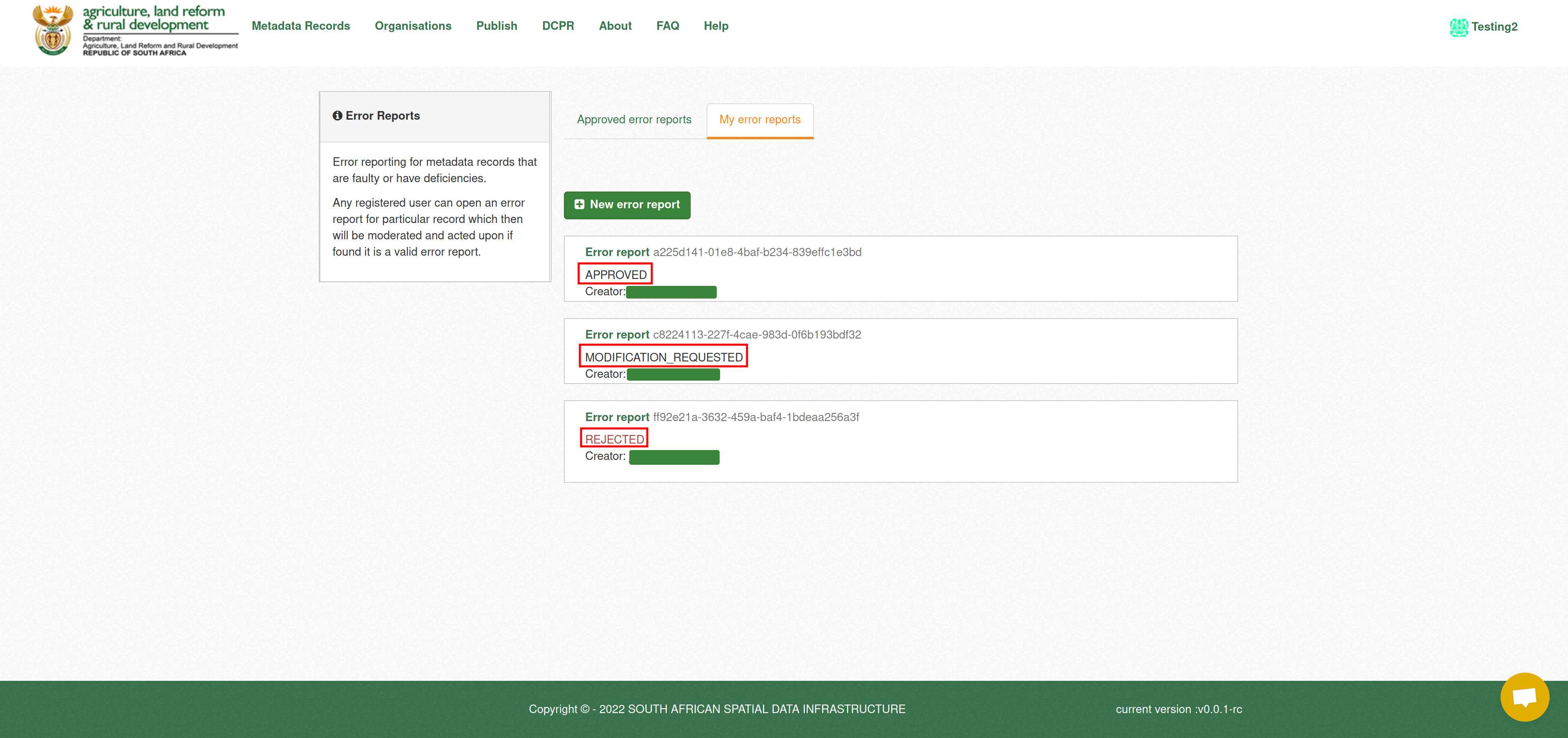
Create Error Report Method 1:
Click on the green “New error report” button to create an error report.

You will be redirected to the 'Create new error report' page.

Select the metadata record you found a fault with from the drop-down list

Fill in the form and then click “Save”

You will then be redirected to the summary page of your 'Error Report'.

To view the status of your submitted error reports, navigate to the “My error reports” tab of the “Error Report” page.
Create Error Report Method 2:
Click on 'Register a Project' in the navigation bar

You will be redirected to the 'Data Capture Project Register (DCPR)' page. On this page click on "Form D"

You will be redirected to the 'Create new error report' page.

Select the metadata record you found a fault with from the drop-down list

Fill in the form and then click “Save”

You will then be redirected to the summary page of your 'Error Report'.

To view the status of your submitted error reports, navigate to the “My error reports” tab of the “Error Report” page.
Expected results: When a fault in a metadata record or in the underlying dataset(s) is detected, any user shall be able to notify the responsible party for the metadata record in order to inform him of the problem. This shall be done by means of submission of an electronic form.
Error Report Management.
Applicable roles: NSIF Reviewer, and System Administrator
Procedure:
As either an NSIF Reviewer or a System Administrator, click on the profile drop-down menu in the top right of the screen and select "Error Reports".

You will be redirected to the "Error Report" page where you'll see the "Approved error reports" tab which shows all previously accepted error reports.

Click on the "Error reports awaiting NISF moderation" tab to see all submitted error reports.

Click on the green "Error report" text from the report you want to moderate.

You will be redirected to the summary page of the error report. If you want to modify the report click on the "Update error report" button.

This will take you to the 'Edit error report' page. Make the changes you require to the report and then click on "Save", or if you want to remove the report click on "Delete Error Report".
Note: If you make changes here it will update the error to have been submitted by your current profile.

If you want to moderate the report, click on "Review this error report" from the report summary page.

You will be redirected to the moderation page. There are three options to moderate an error report.
- "Move back to draft" will send the report back to the modification stage and allow the user who submitted it to make changes and then resubmit (it will appear in their "My error reports" tab as MODIFICATION_REQUESTED).
- "Approve error report" will approve the error report, move it to the "Approved error reports" tab, and make it visible to all users of the site.
- "Reject error report" will reject the error report and it will then appear in the "My error reports" tab of the user who submitted it as REJECTED.

Expected results: When a fault in a metadata record or in the underlying dataset(s) is reported, specific privileged users have the ability to moderate the error reports.